Work with SWF Decompiler
After Flash save Mac, you can use SWF Decompiler to play Flash movies, restore FLA and extract the resources on Mac. Let’s view the steps how to decompile SWF.
- During safari Flash download process with the flash save software on Mac, you can choose “Open with SWF Decompiler” button to launch SWF Decompiler on Mac. Of course, you can choose “Save” button to make Flash save Mac, and open this SWF file on Mac with SWF Decompiler later.
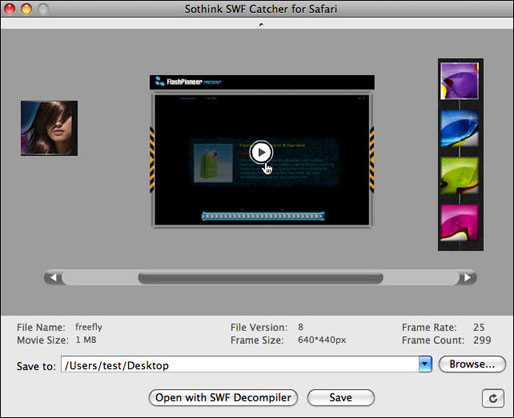
- Introduction of SWF Catcher for Safari appears before launching SWF Decompiler.
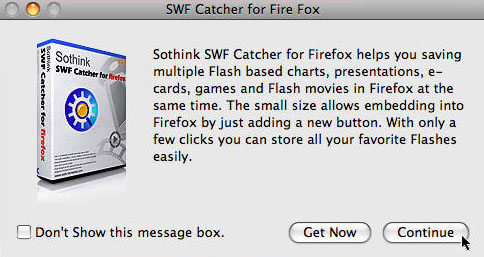
- Click “Continue” button to start launching SWF Decompiler.
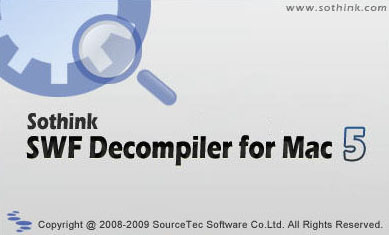
- The Flash save Mac will be shown in the program.
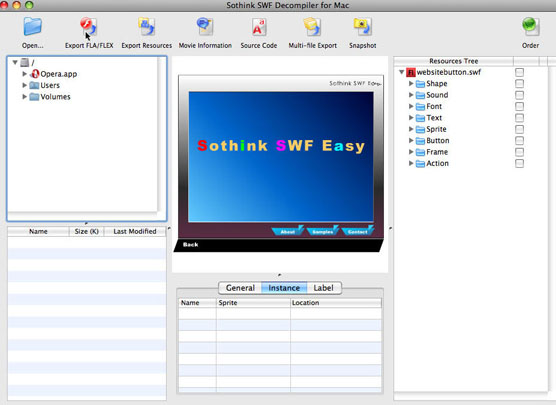
Export SWF to FLA
- Click “Export FLA/FLEX” button to decompile SWF.
- And then, export FLA settings dialog is shown. You can choose a directory and save the exported FLA file.
- If you choose “Let me select a version each time” from above dialog, the dialog which makes you to choose FLA version will pop up.
- Click “OK” button to start exporting SWF to FLA.
- Enter the defined directory to find FLA file.

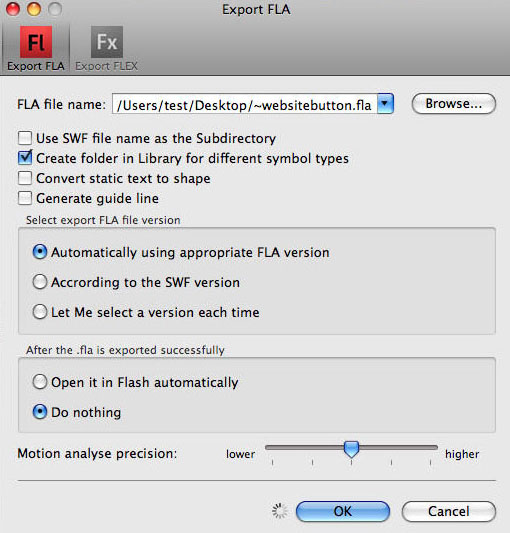
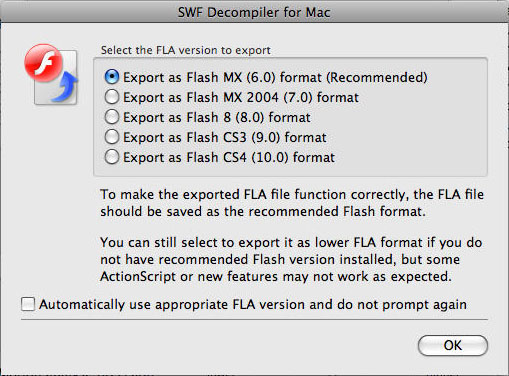
Export SWF to Resources
- First, check the required resources in resources panel.
- And then, click “Export Resources” button to decompile resources.

- The export resources settings dialog is shown. You can choose a directory and save the exported resource files.
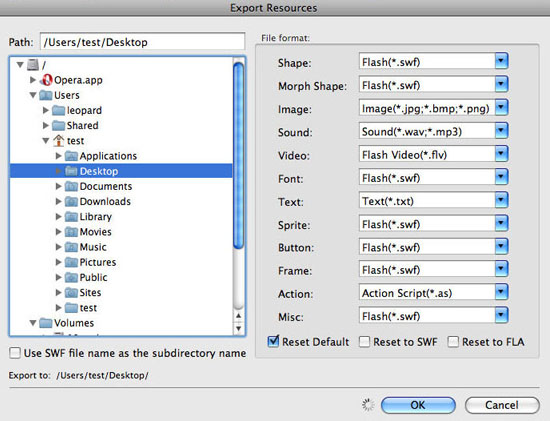
- Click “OK” button to start exporting SWF to resources.
- Enter the defined directory to find these resources.







